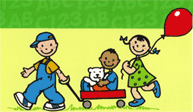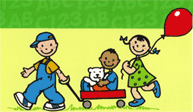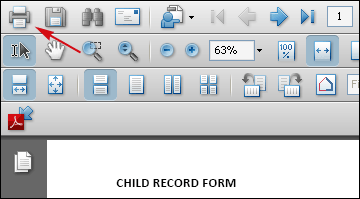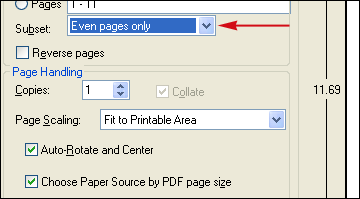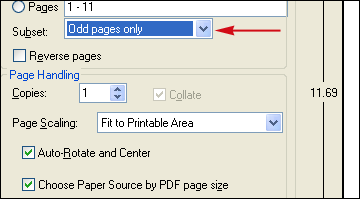Print Instructions for PDF Documents
Its always a good idea to save as much as you possible can, even while printing. Just follow these instructions as illustrated below to save paper
- Assuming that you have the PDF document open, click the 'PRINT' icon which is located on the top left on the toolbar of your Adobe Reader
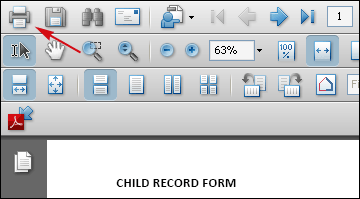
- When the print menu appears, select 'Even pages only' from Subset. Make sure that the other checks are according to the illustration and click 'Print'
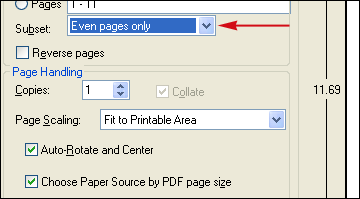
- The printer should now start printing. Make sure that you keep the sequence of papers being printed correct
- The paper printed should all be the even number pages. If you have not disturbed the sequence. Take the papers, turn them over, face down and re-insert them into the printer. You are now going to print on the back of these
- The PDF document should still be open, click the 'PRINT' icon again
- This time when the print menu appears, select 'Odd pages only' from Subset. Make sure that the other checks are according to the illustration and click 'Print'
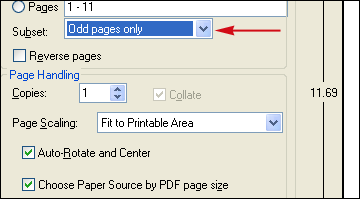
- Once printing is over, take the printed papers, and put them in the correct number sequence. You may want to staple them
- All done
Contact us today! or register your child with us.